Introduction
IBM Cloud offers three types of accounts: Lite, Pay-As-You-Go and Subscription. This article will detail creating a Lite account. This account type does not require a credit card and guarantees zero cost (link). This account type never expires. IBM Cloud also offers Enterprise accounts that allow you to organize your accounts into an enterprise structure (link). I will cover Pay-As-You-Go and Enterprise accounts in future articles.
Watch this introductory video on Lite accounts.
Comparing Account Types
I created the following screenshot from IBM Cloud’s Account Types page (link).
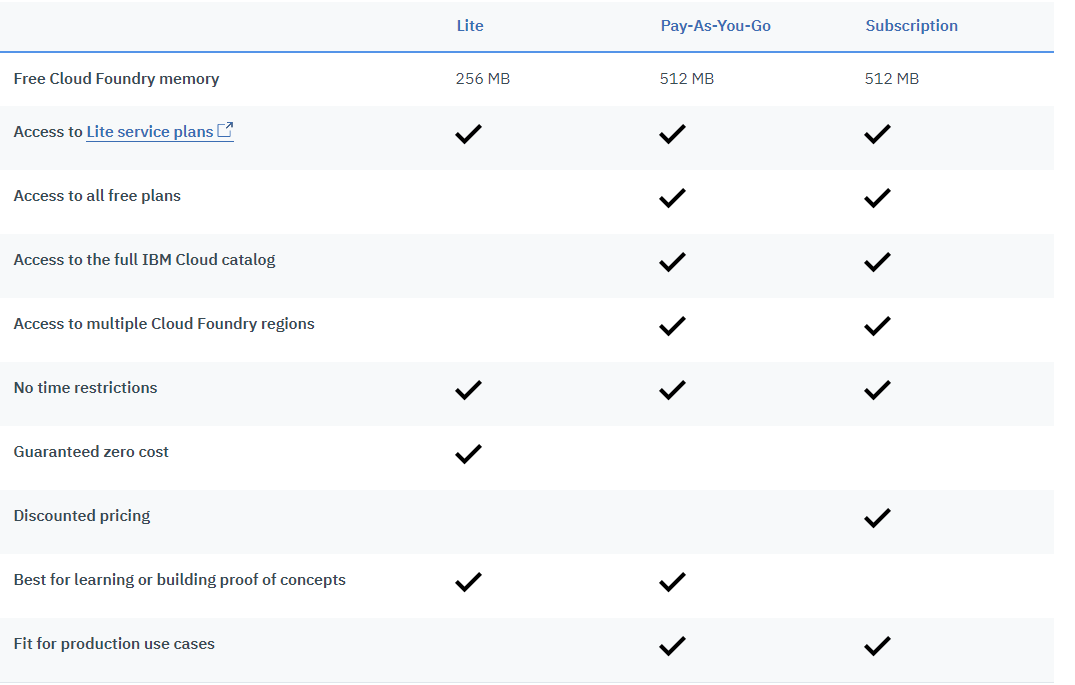
IBM Cloud Support for Creating Accounts
If you cannot log in to your IBM Cloud account, create an account request.
If you can log in to your IBM Cloud account, go to Support and create a support case from the Need more help section.
Create your IBM Cloud Lite Account
Launch a browser and go to the IBM Cloud home page.
Your browser will display with a page similar to this:
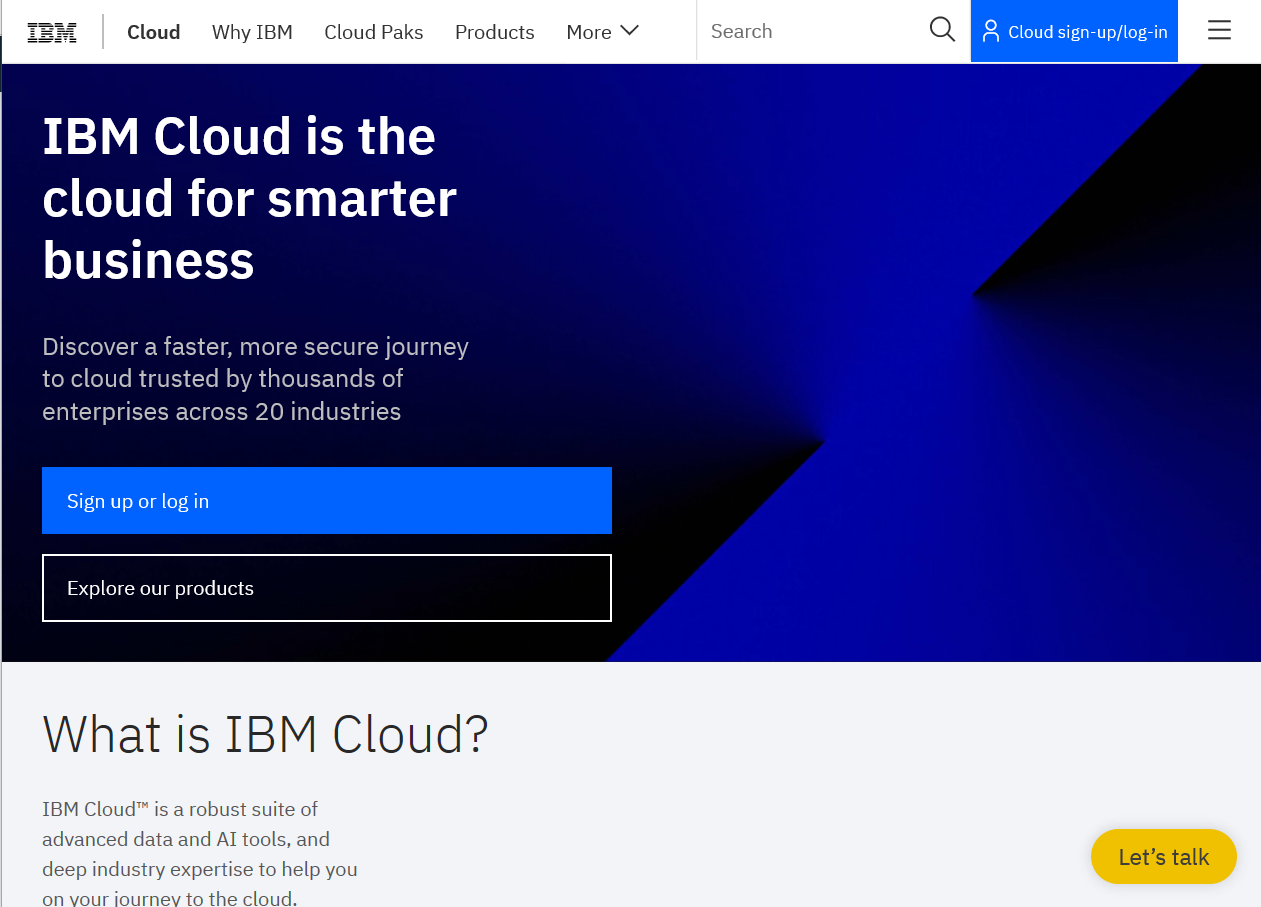
Click the Sign up or log in button
Your browser will display with a page similar to this:
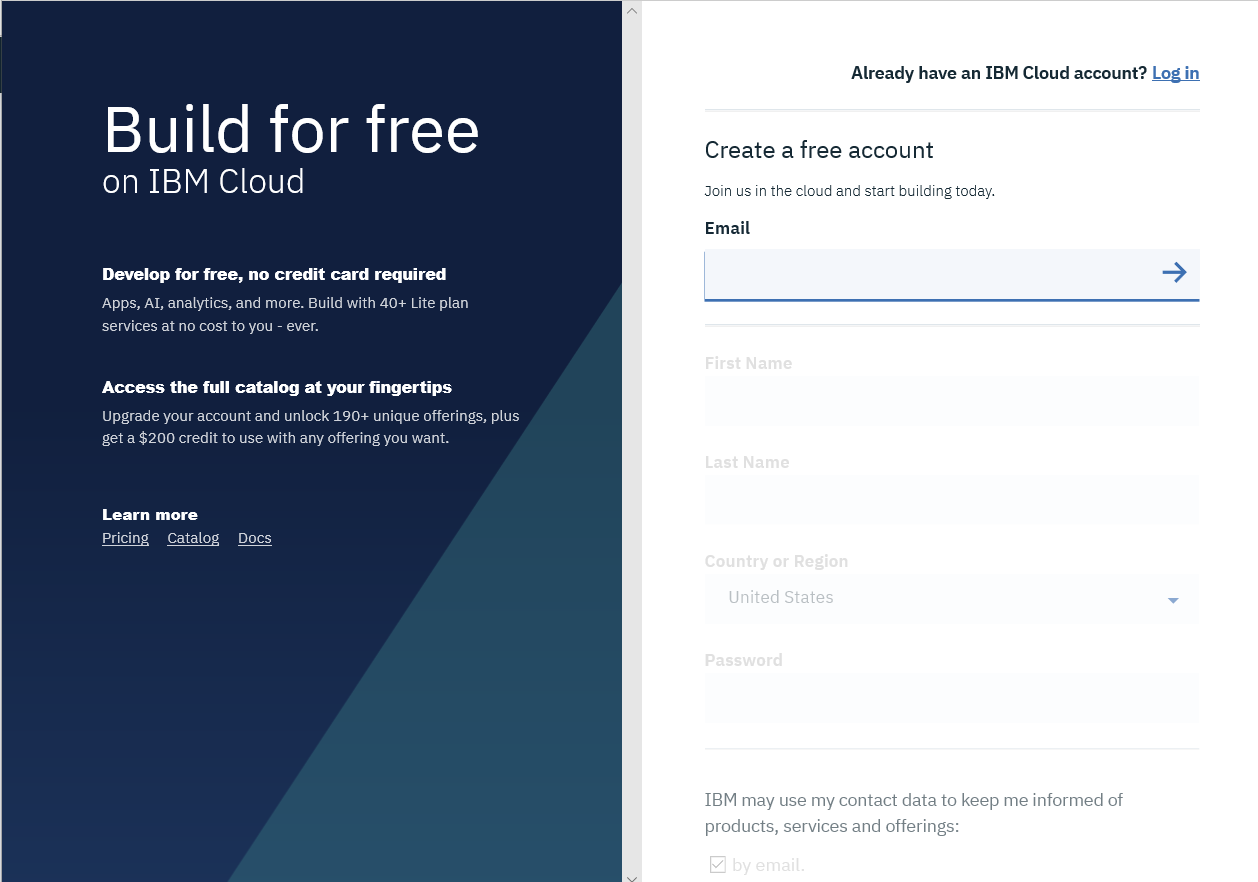
Complete the create a free account form
Double-check your email address and password. Click the Create Account button.
IBM will send you an email to complete your registration. Check your email and click the confirm account link in the email. This will verify your email address and take you back to a login page. Log in to IBM Cloud with your account credentials. IBM will display an IMBid Account Privacy page. Read the information and then click the Proceed button.
Your browser will display with a page similar to this:
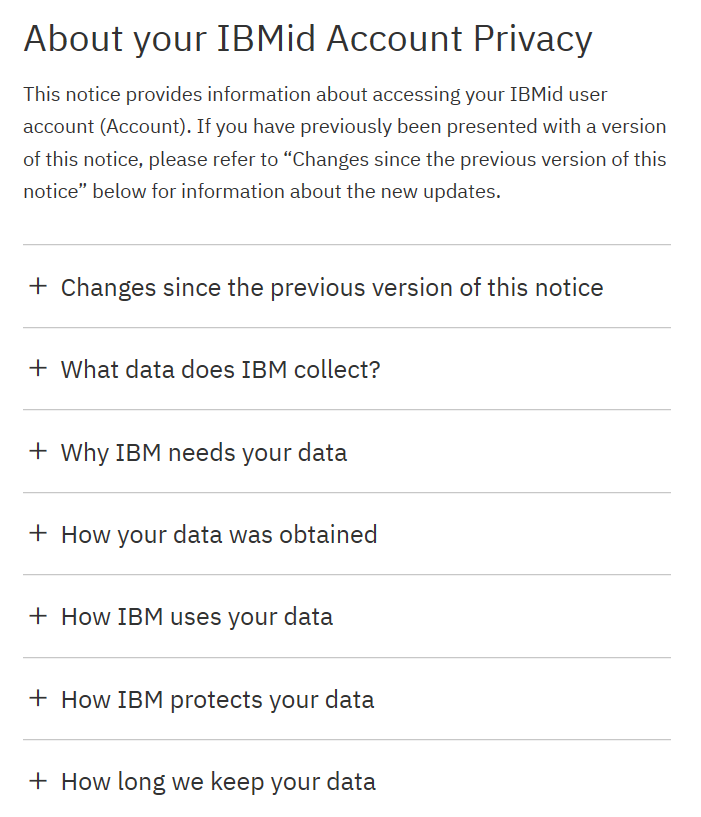
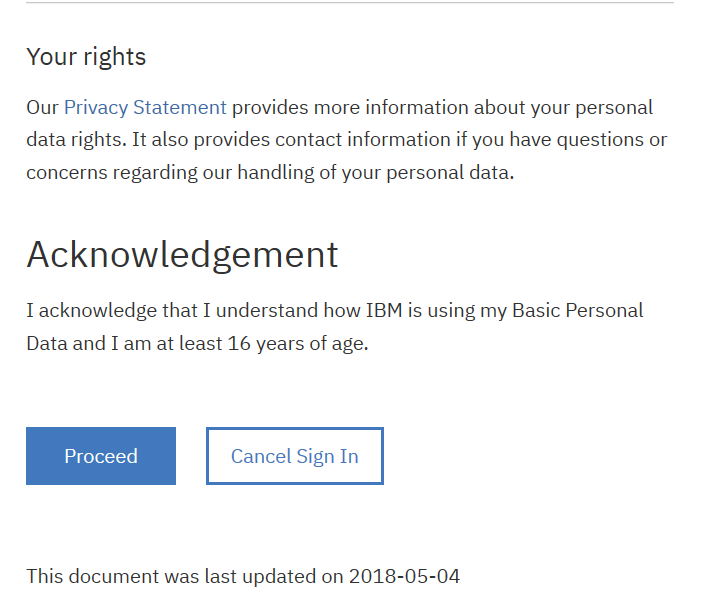
Congratulations. You now have an IBM Cloud account.
Learn More
I have compiled several videos to help get you started with IBM Cloud.
Welcome to IBM Cloud
Inside the heart of an IBM Cloud Data Center
Developing in IBM Cloud
Plan, build and manage your cloud Infrastructure with IBM
Next Steps
Browse around the IBM Cloud Console to become familiar with the interface and product offerings.
There are three important concepts to learn about: Orgs, Spaces, and Resource Groups. I will cover these in detail in a future article. You do not need to know these concepts at this point as everything is automatically setup for you. As you dive deeper into IBM Cloud or you start using the CLIs and SDKs, you will need to understand these concepts.
Orgs
Orgs enable collaboration among users and facilitate the logical grouping of project resources.
Spaces
A sub-group within an org that you can use to organize applications, services, and users. Spaces are tied to a specific region in IBM Cloud.
Resource Groups
A resource group is a way for you to organize your account resources in customizable groupings so that you can quickly assign users access to more than one resource at a time. Any account resource that is managed by using IBM Cloud™ Identity and Access Management (IAM) access control belongs to a resource group within your account.
If your goal is to create a new server, read my article series:
IBM Cloud – Provisioning a Cloud Server.
Credits
I write free articles about technology. Recently, I learned about Pexels.com which provides free images. The image in this article is courtesy of Diego Madrigal at Pexels.

I design software for enterprise-class systems and data centers. My background is 30+ years in storage (SCSI, FC, iSCSI, disk arrays, imaging) virtualization. 20+ years in identity, security, and forensics.
For the past 14+ years, I have been working in the cloud (AWS, Azure, Google, Alibaba, IBM, Oracle) designing hybrid and multi-cloud software solutions. I am an MVP/GDE with several.

Leave a Reply